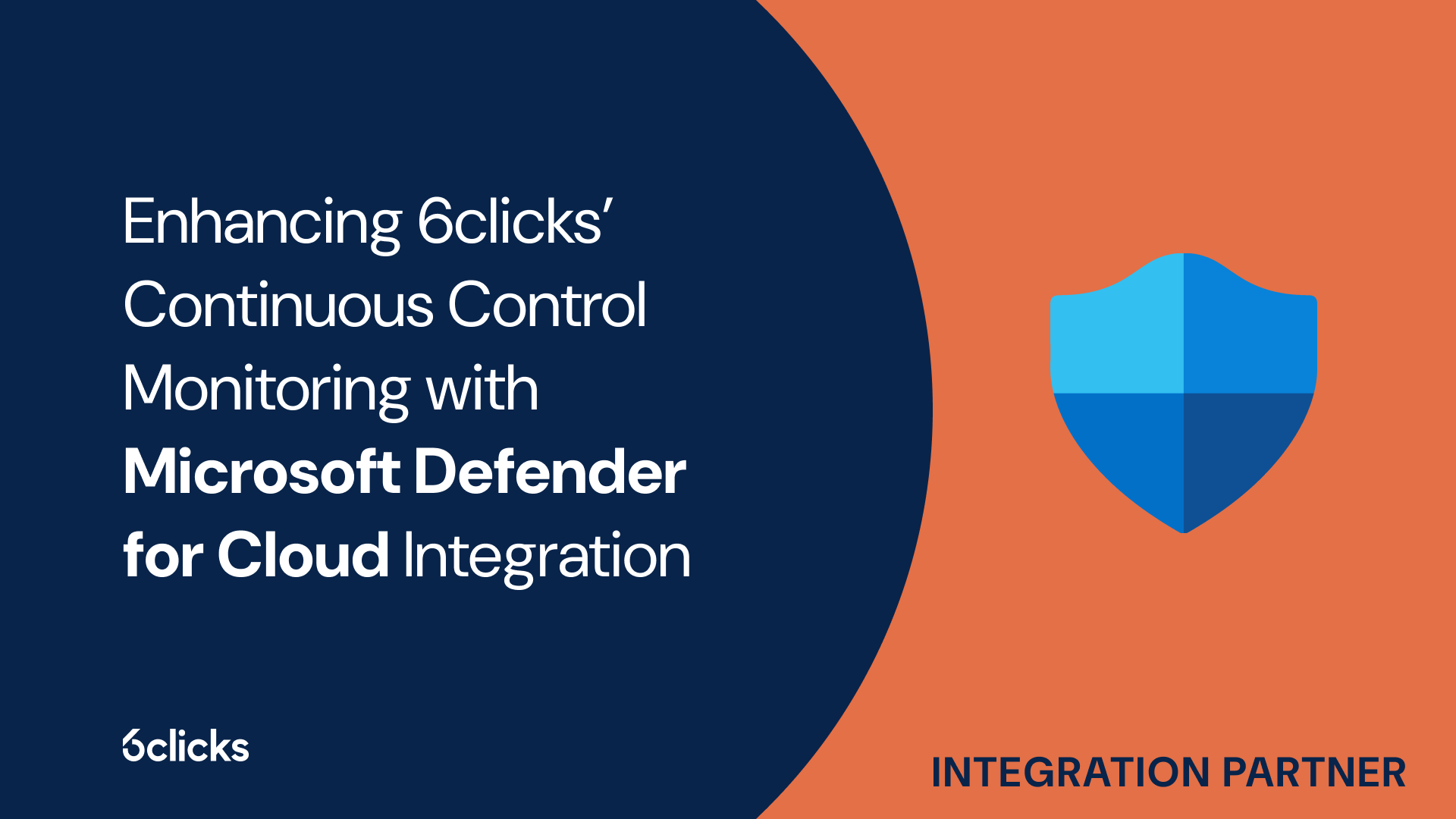How to conduct automated control tests with Microsoft Defender for Cloud
With the introduction of Microsoft Defender for Cloud for control tests, users can now take advantage of automated recommendations for configuring controls to remediate test failures and achieve continuous compliance. Here’s a quick guide on how this works on the 6clicks platform:
The process starts from the Integrations page of the app, which you can find under Administration on the navigation menu. Here you will find all the different tools you can connect to 6clicks. Make sure that the connection with Microsoft Defender for Cloud is enabled.

Next, go to the Policies & Controls module to see your list of control sets. Select the control set containing the control you want to conduct tests on. Once the Control Set Builder modal opens, the status should be in Edit mode before you click on a control. Upon choosing a control, navigate to the Linked Data tab on the side panel. Under Tests, click the Create Test icon + to start a new test for the control.

Under the test details, input a name and description for the control test. Then, switch the toggle to automatically monitor the control via CSPM integration. Choose Microsoft Defender for Cloud as the data source, and if the control can be monitored automatically, there will be a notification that auto-monitoring has been successfully enabled. Hit the Back button ← to finish and the control test will be saved automatically.

Going back to the Control Set Builder modal, click the Status button and select Publish to apply the changes to the control set. At 6clicks, results for automated tests are automatically collected or polled once every 24 hours. To manually trigger the polling of test results for all controls enabled for auto-monitoring, click on More > Tests > Poll all automated tests. You will then be alerted that automated test polling has started.

This action runs all automated tests together and logs new test results for the selected controls. Once the polling is completed, you will get a notification, and you can then view the result for the control test you previously created. For failed control tests, Microsoft Defender for Cloud provides recommendations on how the control can be improved.

Test result details also include links that users can access with their Microsoft Azure account to view more information about the recommendations. You can then create issue records on 6clicks and assign tasks to your team members to easily action and track these recommendations, allowing you to address compliance gaps promptly.
With automated control tests powered by Microsoft Defender for Cloud, users can quickly identify recommendations for their controls and implement corrective actions to remain compliant with regulatory and security requirements.
For a more detailed demonstration of this capability, watch the video below:
Boost control effectiveness and achieve consistent compliance with 6clicks
Through 6clicks’ Continuous Control Monitoring solution, you can leverage advanced technology solutions to automate control monitoring, enhance compliance oversight, and retrieve actionable insights. Get started on your journey to efficient and adaptive compliance with 6clicks today!